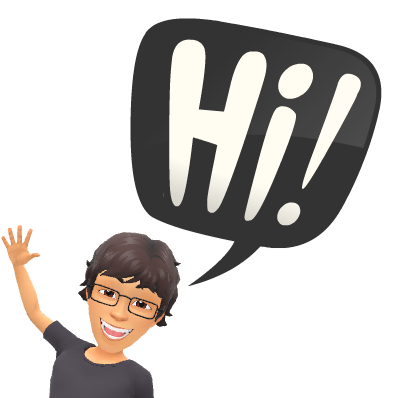Why collaborate?
In my mind, collaborating within a peer group is the catalyst for deep, critical thinking and problem solving. It's a skill students will use throughout their life. According to Sarah D. Sparks in her article in Education week, "The ability to collaborate with others has become one of the most sought-after skills in both education and the workplace." It's important for students to learn how to effectively collaborate face-to-face, but an online platform provides an opportunity to make their learning visible. Each student has the opportunity to respond and have their voice shared. They can document their discussions online to reference on a later date to write an essay, create a presentation, study for an exam, or just to further their exploration on a topic.How should students collaborate?
1) Schoology/Google Classroom -- discussion forums
-Schoology has a discussion platform which allows teachers to post a question while students post responses. I typically give students a chance to discuss together (see 10 minute feedback system) and than give a written response to the question online. The students can access this online discussion at any time, which is where the real power lies.-Google Classroom has an "Ask a Question" feature to incorporate online discussions. Again, I use this primarily as a way for students to make their thinking visible to others and provide a way to document their thinking/brainstorming for later use.
2) 10 minute peer-peer feedback conversations
I've used the following system to help students give one another feedback on projects, ideas, or assignments and also to teach students how to effectively communicate and collaborate (we often assume students know how to collaborate). We use this system, designed by AJ Juliani & John Spencer, to give students an opportunity for face-to-face interactions.
10 minute feedback system
Time
|
Description
|
Partner A
|
Partner B
|
0- 2
|
Elevator Pitch
|
Describe your idea,
plan, or product
|
Listen
|
2 - 4
|
Clarifying
|
Answer clarifying
question
|
Ask clarifying
questions |
4 - 6
|
Feedback
|
Listen to the feedback
without interrupting |
Provide specific
critical & affirmative feedback |
6 - 8
|
Paraphrase
|
Paraphrase what
you heard |
Listen and clarify
|
8 - 10
|
Next Steps
|
Create next steps
|
Help guide next steps
|
3) Back Channels
Back channels provide students an opportunity to post questions during a presentation, video, or lecture. It works as an interactive "parking lot" for students' ideas, thoughts, and questions without interrupting the presenter. Here are few I've used in the past:-Back Channel Chat -- a free chat room where anyone can join for free with a code.
-Google Slides Q&A feature -- while students are following your Google Slides presentation, they can ask questions or share ideas
-Google Docs -- I've used a blank Google Docs, shared with all my students, to ask questions or share ideas in the background